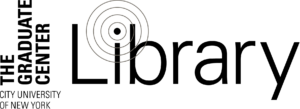The Graduate Center’s Office of Communications & Marketing has provided tips on self-recording videos from home. The tips below are adapted from this helpful video, which we also invite you to watch:
Image Quality Tips:
- If using a phone or tablet, hold it horizontal.
- Keep image from being shaky – consider placing your phone on a tripod or lean it on table or wedge it against a few books.
- Position the lens as close to eye-level as possible – you’ll look better.
- Look directly into the lens when you speak.
- Find something interesting in the background. Avoid a blank wall as a background. Try a room with some depth and texture.
- Make sure your face is lit. Lamps help. You might want to record at a desk, where you have a lamp.
- Try not to shine the light directly at your face. A 45-degree angle on both sides helps.
- Set your focus and your exposure manually before you record.
Sound Quality Tips:
- Try to record in a room that is relatively silent. Listen for distracting buzzes, hums, traffic noise, etc.
- Speak up. Speak louder than you do when speaking normally.
Anthropology graduate student Mike Mena, a fellow at The Publics Lab who developed these three workshops on video production — https://tcuny2020.commons.gc.cuny.edu/video-production-for-online-teaching/ — offers answers to the following frequently asked questions related to video production in online teaching .
TOPIC: Hardware
I have a limited budget. What should I buy first?
The most important part of video is, strangely enough, capturing clear, full audio. You should invest first and foremost on an external microphone. Most people will perceive this as “high quality video.” On the other hand, a video shot with a professional camera, but with bad audio, most people will find too annoying to watch. As a rule: People forgive low quality video, but people never forgive bad audio!
Should I buy a new camera if I already own a good cell phone?
If you have the money, I would still say that it depends on your reason for upgrading. Buying a camera does not make the process of getting a good, high quality image “easier.” Something like a cell phone processes our video heavily automatically—it is like a “smart camera,” which is its strength and weakness. A dedicated camera does have full automatic modes, however, the way to get a good image is to use it in manual mode, which means learning the ins and outs of your camera. So, if you think an expensive camera will make your life easier, that is NOT a good reason to buy a camera. In that case, I recommend buying a new phone if you don’t have a good one. Ultimately, if you want that “blurry background,” you will need a good camera. However, at this point, we are talking about buying a camera AND a good camera lens (which will be sold separately).
What camera brand should I buy?
I would stick to either Sony or Canon as these are known for their excellent autofocus. Remember, watching an out-of-focus video is similar to listening to an out-of-tune singer—it’s not pleasant!
I bought a USB mic for my computer—it wasn’t cheap—but, it still doesn’t sound very good. What is wrong?
The first mistake everyone does with those desktop microphones is placing it too far from your mouth. This might mean putting some books underneath the microphone stand that came with it. Ideally, you want the microphone about 12-15 inches away from sound you are recording. This also means you will need to lower the recording volume, which will also have the additional benefit of reducing background noise. (See budget gear list for my top pick for USB microphone.)
Should I buy a professional lighting kit?
This depends on the quality of your camera. If you are using only your laptop webcam, there will be very little increase in quality (if any). I would suggest moving some house lamps or sitting next to window. If you are using your cell phone, you might see a little boost in quality. Or, at the very least, you might achieve an aesthetically pleasing facial lighting. If you have a dedicated camera (not smartphone or webcam), AND you have experimented with lamps and different color light bulbs, AND you still feel like, “I wish it looked a little better,” THEN I would say you are ready. Ultimately, if you haven’t practiced using your house lamps, try that first.
What gear do you use, Mike?
My current setup is as follows:
- Camera: Canon EOS R
- Lens: Canon 16-35mm (version II) f2.8
- Microphone: Rode VideoMic NTG (recommended above)
- Lighting: Godox SL60W Key light (Softbox: Aputure Light Dome Mini)
- Software: Final Cut Pro X
TOPIC: Software and Settings
What is the best beginner video editing software?
For Mac users, iMovie is excellent (and free with any Mac computer!), with the added benefit of being an “easier” version of Final Cut Pro X—meaning, it becomes much easier to transition into this professional program when you are ready. Final Cut Pro X can be purchased for $300. In relation to other programs that require subscriptions, this is one of the cheaper video editors. This is the program I use most of the time.
For PC users, this is complicated. Most free video downloads have some sort of severe limitation (like a watermark that is stamped automatically on every final video). I do not trust free video makers, nor are they designed for beginners to learn. I would recommend beginning on Adobe Rush ($9.99/month) and upgrade to Adobe Primiere eventually ($19.99/month). Adobe Rush is a “beginner” video editing program that is analogous to iMovie, with a future transition into profession program possible.
Which is better: Final Cut Pro X (FCPX) or Adobe Premiere?
Both are professional video editing applications and you will hear arguments from both sides. Ultimately, I believe this is an Apple vs PC type of argument—both have strengths and weaknesses. I believe, eventually, Adobe Premiere has an edge in that it works on both Apple and PC computers, which is convenient when professional editing teams work together on a single project and not everyone owns an Apple products. (Personally, I use FCPX
What does “fps” stand for and what frame-rate should I use?
The common ones are 24fps, 30fps, and 60fps. The acronym “fps” stands for “frames per second.” This is how many “pictures” we see flash across the screen per second. Think of those cartoon flip books as this is the exact same concept! This is an aesthetic choice. What you see in movies is 24fps, which is similar to our eyesight. The means we don’t really notice it. 30fps is used on tv shows frequently. For example, think of those tv shows where the movement of people around the screen looks a little bit “too clear.” In a lecture, however, that “too clear” look may be the effect you want. Personally, I use 24fps, but most people cannot really tell the difference. 60fps will look exaggeratedly clear. Think of how some TV news media (I know CNN uses this a lot) that looks freakishly clear, especially when news anchor waves hands around, THAT is 60fps. Again, this is an aesthetic choice, however, 60fps will create much bigger file sizes. These add up! I would stick to 24fps or 30fps. Phones are usually automatically set to 30fps.
What is the difference between 1080p and 4k? Should I record in 1080p or 4k?
These numbers refer to measurements (see picture below). For lecture videos, the answer is 1080p. There are some benefits to 4k, however, there are far more cons in this particular scenario. Yes, the image quality can be better in general, however the file sizes are massive. Additionally, most people do not have internet fast enough to stream 4k video.
TOPIC: Memory & Storage
I’m buying memory cards for my camera. How much storage will I need?
If you are filming in 1080p, 64 gigs will be big enough to capture a few lectures before having to transfer media out to make space for more videos. If you are filming in 4k, you will need large memory cards. The minimum should be 128gigs. On average, depending on camera, 4k is four or five times larger in file size than 1080p.
Should I work on external hard drives?
This depends on how many videos you see yourself making. If you can image yourself getting good at this and doing it for a while, then YES, work on external SSD (solid state) hardrives (see below for brand to buy). Video editing takes up a lot of storage and uses a lot of computer power. Working from an external hard drive will lessen the stress on the computer.
If I get a new phone, how much memory do I need?
If you believe you will be diligent about moving your files over to computer quickly, then I would suggest no less than 64gigs. If you think you will want to record many lectures in one sitting without taking a break to transfer files, I would suggest getting at least 128gigs. If you believe that someday you would like to record in 4k at some point in the future, 128gigs is the minimum, but I would suggest going even bigger than that!
My computer is slowing down when I edit video! Help me!
First, be sure you are recording in 1080p and NOT in 4K. The number refers to amount of pixels a video has—the larger the number, the bigger the video can be “stretched” and maintain its clarity (for example, on a big screen TV). 4k will give you a much larger video, both in actual size and also in file size. However, these file sizes are MASSIVE, usually 4 or 5 times larger than 1080p files and most people are not watching you on big screen TVs. Don’t worry, the image quality will not be significantly degraded and most will not see a difference.
Second, video editing requires a lot of computer power. Make sure all other apps are closed on your computer.
Third, if your computer is still slow, using an external hard-drive will definitely help. But, they must be hard-drives that are FAST “solid state drives.” My favorite one is the “SanDisk 500gig Extreme Portable SSD.” It’s simple, fast, and dependable. Here is amazon link: https://www.amazon.com/SanDisk-Extreme-Portable-External-SDSSDE60-1T00-G25/dp/B078SWJ3CF/ref=sr_1_3?crid=1I7VLEN0WUQL&dchild=1&keywords=solid%2Bstate%2Bexternal%2Bhard%2Bdrive&qid=1593537286&sprefix=solid%2Bstate%2Caps%2C184&sr=8-3&th=1
TOPIC: VERY SPECIFIC SPECIFICS…
How do I get the glare out of my glasses when I record video?
Firstly, I suggest making all effort to wear contacts while recording as it resolves several issues, including strange shadows that can be created on our faces. If you don’t have contacts, step one is using a light source that can be positioned slighted above your head and off to the left or right side (whatever is convenient). The second step is to tilt your glasses on your face slightly forward, floating a little above your ears—just a little bit! Your audience will not be able to see the tilt. The idea is to reflect the light down and away from your camera. Be careful that you don’t accidentaly catch your laptop screen on your glasses! This is a delicate process, but once you figure it out the first time, it’s easy after that!
To engage in further discussion or ask questions, visit and join the GC Online Commons Group here.