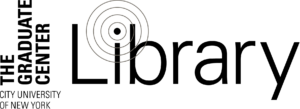Tools Available and Supported at CUNY
There are various digital platforms or tools that can facilitate instructional continuity should CUNY campuses shut down. CUNY supports several options, though support levels may vary should there be a shutdown. There are also free commercial tools that, while not supported by CUNY, may be productive and useful for your course. Be sure as you’re selecting tools to make sure that you are deploying them in an accessible way. Faculty and students at the Graduate Center can reach out Claire Wilson in Student Services for assistance in making sure online equivalent classes are accessible. Similar support is available on each CUNY campus.
Supported on the Campuses
These tools are on all the CUNY campuses and Campus IT provides support for these tools.
Often, CUNY students use non-CUNY email addresses, or their CUNY email address in the system is outdated. If possible, confirm students’ preferred and CUNY email addresses before a campus shut down.
Email can be used for one-on-one or group communication. Instructors can email the class as a group to keep students informed of course changes and campus shutdown information. Instructors can email students one-on-one to gather course assignments and provide feedback. If desired, instructors can ask students to discuss readings or course topics via email as a replacement for face-to-face class discussion.
For support with GC email, contact Information Technology Services at itservices@gc.cuny.edu or call 212-817-7300 during business hours.
CUNY Academic Commons
The CUNY Academic Commons is a WordPress platform customized for CUNY instructors and students. In the case of a quick transition from face-to-face to online instruction, faculty might choose to host their course on the platform using only a “Group”. Groups have a simple setup process and allow instructors to store course materials in the group library, host discussions in the forum, and email students. For more on using just a group to teach your course, see this quick guide.
More instructions for teaching and learning on the Commons can be found in the Commons Help section here: https://help.commons.gc.cuny.edu/
Blackboard
Blackboard is the CUNY-provided Learning Management System. A Blackboard shell is automatically created for every active course each semester. Students are automatically added to their courses in Blackboard but instructors must make the course “available” (in Customization > Properties) so that students can see and access the course.
In the course shell on Blackboard, instructors can upload course content including syllabi, assignments, grading rubrics, readings, lecture slides, and more. Instructors can host group discussions in the discussion board, connect to publisher materials, ask students to turn in assignments, and add grades to the gradebook.
For more information see the Campus Contacts for Blackboard Support and the CUNY IT Blackboard Knowledgebase.
DropBox
Dropbox offers cloud-based file storage for GC faculty, staff, and students. You can store your syllabus, readings, and other course materials in dropbox to share with your class by emailing a link to the dropbox folder. Students can upload documents and assignments on Dropbox.
Use your CUNYFirst ID to login to the CUNY Dropbox.
More information about using CUNY’s Dropbox here.
Webex
Webex offers free video web conferencing for meetings of up to 100 people. Webex conferences can be joined via computer, networked connected device, or throuSmithgh a standard dial-in phone connection. Webex offers instructors the ability to meet synchronously with the entire class, host or assign group meetings, and hold virtual video office hours and one-on-one conferences with students.
For any questions concerning Webex, Graduate Center instructors should email itservices@gc.cuny.edu and open a work order. IT will follow up with them directly.
Cisco Webex: https://help.webex.com/en-us/n80v1rcb/Cisco-Webex-Available-Free-in-These-Countries-COVID-19-Response
TechSmith
TechSmith is helping organizations and academic institutions who are preparing for prolonged absences and/or campus closures due to COVID-19. We are offering free access and expanded usage of tools that help enable business and educational continuity through June 30, 2020 to any organization that needs it.
Request Free TechSmith Software
Free and Supported by CUNY Office of Computing and Information Services
Microsoft Office Suite, including Skype for Business
Skype for Business is part of the Microsoft Office 365 suite of tools. Skype allows instructors to video conferences with students. Instructors can video conferences with one or multiple students. Skype can be used to meet with students for virtual office hours or to host small group discussions as needed. CUNY does not recommend using video conferencing to host full class sessions. Students may have limited connectivity when off campus and may not be able to join synchronous class meetings.
Faculty and Staff access to MS Office Suite: https://login.microsoftonline.com/?whr=login.cuny.edu
Students: https://login.microsoftonline.com/
Skype for Business Download: https://www.skype.com/en/get-skype/
Instructions from CUNY CIS for accessing Skype for Business
Microsoft Teams
Offered as part of the Microsoft Office 365 suite of tools, Microsoft Teams also allows instructors to video conference with students. Instructors can video conferences with one or multiple students. This platform can be used to meet with students for virtual office hours or to host small group discussions as needed. CUNY does not recommend using video conferencing to host full class sessions. Students may have limited connectivity when off campus and may not be able to join synchronous class meetings.
Learn more from CUNY IT Help and the CUNY IT Knowledge base. Login with your CUNYFirst ID.
Free Commercial Tools NOT Supported at CUNY
These tools have been used by instructors in the past and offer unique affordances for teaching. Grade information should not be distributed on these non-CUNY platforms.
Slack
Slack is a cloud-based messaging platform for teams and groups. You can set up a Slack “team” and invite your class to join. The platform facilitates class-wide discussion, smaller group discussion in “channels”, and one-on-one in private chats. Students can have class discussions in the general channel, work on a group project in a private channel and turn in assignments and chat with the instructor via direct private messages. Slack works particularly well on mobile and integrates easily with other platforms such as Google Drive. It is possible to set up a Slack team and to email your students an invite that allows them to sign in using their GC email address.
Google Drive
GoogleDrive is cloud-based file storage and also offers a suite of tools to create new files. GoogleDrive offers Docs (word documents) Slides (powerpoint-like presentations), Sheets (excel-like spreadsheets), and more. GoogleDrive allows collaborative editing of all files so that multiple people can work on a doc or slide presentation at one time. GoogleDrive stores and saves everything automatically in the cloud and can be accessed by anyone with an internet connection. GoogleDrive also offers a free app that makes it very easy to navigate from a smartphone.
Instructors can upload all their course materials to GoogleDrive and “share” the folder with students. Students can access course materials, and if they make a google account, they can create and collaborate on various documents, presentations, and sheets in GoogleDrive.
Screencast-o-matic
Screencast-o-matic is a free online tool for creating short videos. The tool allows users to create videos of themselves (camera) their screen (screen-capture), or both (camera+screen-capture). Instructors can create videos to explain an assignment, welcome students to that week’s module, provide feedback on responses and discussion forums, or create voice-over Powerpoint lectures. The free version of Screencast-o-matic has a time limit on videos but this is okay! In order to keep students on track and package videos in a digestible format, best practices stipulate that instructors should not make videos that are longer that ten minutes. This means that instructors may have to break a lecture into several modules/videos (maybe ask students to complete a quiz in between videos to make sure they are understanding the concepts!).