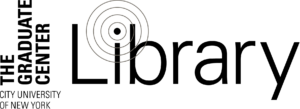Provided by Clare Wilson (cwilson1@gc.cuny.edu), Manager of Student Disability Services in the Graduate Center’s Student Disability Services Office
Blackboard
- Creating Accessible Content within Blackboard (link)
- Building in time extensions for online exams through Blackboard (link)
- Editing notification settings (link)
- Live closed captioning (link)
WebEx
- How to join and connect to WebEx meetings (not ADA specific) (link)
- Transcriptions (link)
- Enabling Closed Captions (someone must caption by hand) (link)
- Accessibility Features (link)
- WebEx with Otter (link)
Zoom
- Zoom Recording Transcripts (link)
- Zoom with Otter (link)
- Zoom Closed captioning (link)
- Rev Live Captioning Beta for Zoom (link)
- Verbit AI Captioning (link)
- Quality Transcription Specialist (link)
Google Meet
Microsoft Teams
Otter
Otter does live transcription in Zoom but it not yet integrated in other platforms (though it can still transcribe from the computer speakers). Likelye one of the most affordable options, currently user account-based ($240/year/user).
Verbit
Verbit (link) has live captioning services designed for distance learning and ease of scheduling.
Office 365
CUNY faculty and staff have access to Office 365; you login with your CUNYFirst username (firstname.lastname##@login.cuny.edu) and CUNYFirst password.
- If you will be using live videos instead of recorded videos, Office 365 has a built-in live captioning feature if you use PowerPoint. After clicking on PowerPoint, you can start a new presentation or upload a presentation you already have. After it opens, click on slide show, and click on “always use subtitles”. You can choose to have the captions appear below or above the slide, and have your captions translated to another language by choosing a different subtitle language.
- A downside to using the built-in live captioning with Office 365 is that the captions only appear in the PowerPoint you are presenting, and no other files or browser windows during your lecture. If you are just going to be lecturing in your live video, then this will be a great tool.